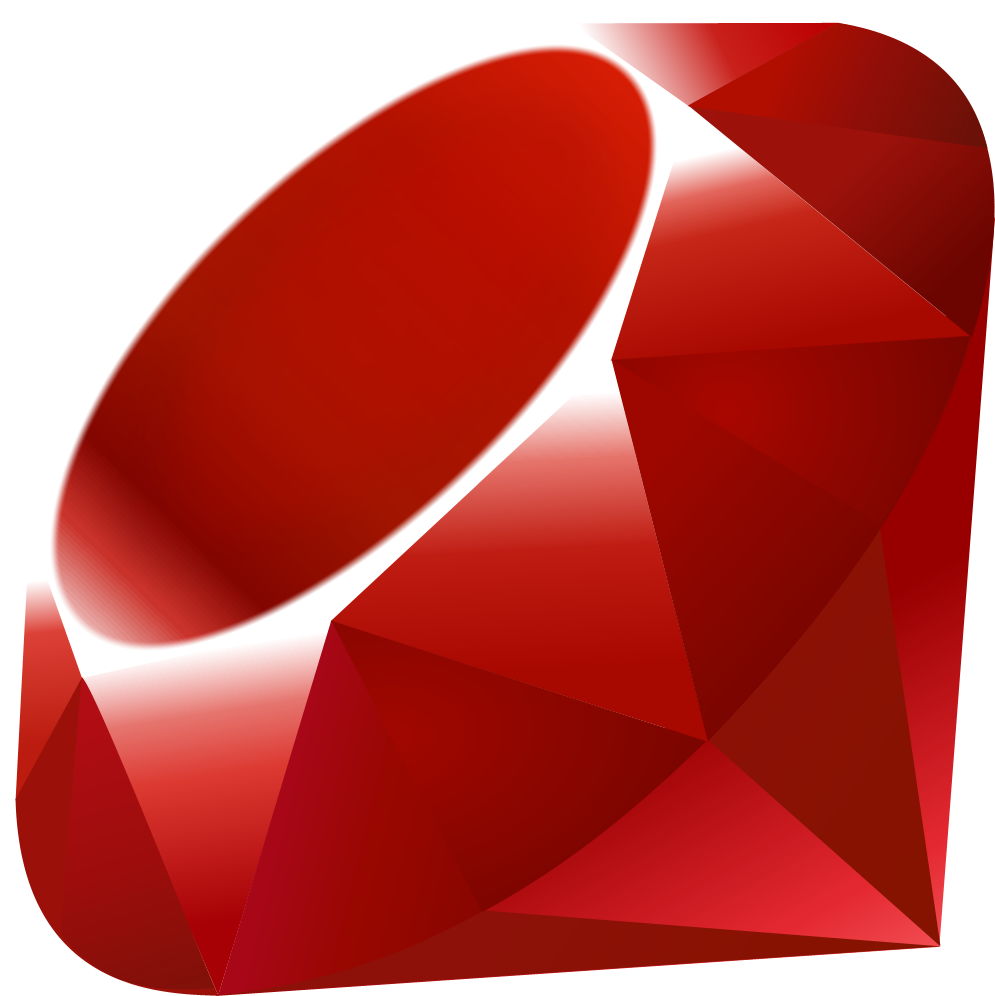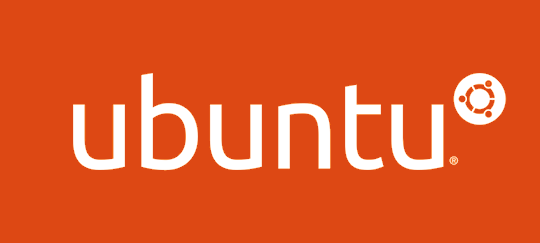FTPサーバ(vsftpd)を導入
vsftpd (Very Secure FTP deamon)の導入メモ
vsftpをインストール
yumでインストール
[root@localhost]# yum -y install vsftpd
手動起動
[root@localhost]# /etc/rc.d/init.d/vsftpd start vsftpd 用の vsftpd を起動中: [ OK ]
OS起動時に自動起動させるように設定
# 現在の設定を確認
[root@localhost]# /sbin/chkconfig --list
全てのランレベルでoff(デフォルト)
vsftpd 0:off 1:off 2:off 3:off 4:off 5:off 6:off
自動起動化
[root@localhost]# chkconfig vsftpd on
# ランレベル2,3,4,5でon
vsftpd 0:off 1:off 2:on 3:on 4:on 5:on 6:off
vsftpd 設定
[root@localhost]# vi /etc/vsftpd/vsftpd.conf
再インストールした際は、vsftpd.conf.rpmsaveに保持されます。
# The default compiled in settings are fairly paranoid. This sample file # loosens things up a bit, to make the ftp daemon more usable. # Please see vsftpd.conf.5 for all compiled in defaults. # # READ THIS: This example file is NOT an exhaustive list of vsftpd options. # Please read the vsftpd.conf.5 manual page to get a full idea of vsftpd's # capabilities. # # Allow anonymous FTP? (Beware - allowed by default if you comment this out). anonymous_enable=NO # YES=>No anonymousログインを拒否する # Uncomment this to allow local users to log in. local_enable=YES # # Uncomment this to enable any form of FTP write command. write_enable=YES # # Default umask for local users is 077. You may wish to change this to 022, # if your users expect that (022 is used by most other ftpd's) local_umask=022 # # Uncomment this to allow the anonymous FTP user to upload files. This only # has an effect if the above global write enable is activated. Also, you will # obviously need to create a directory writable by the FTP user. #anon_upload_enable=YES # # Uncomment this if you want the anonymous FTP user to be able to create # new directories. #anon_mkdir_write_enable=YES # # Activate directory messages - messages given to remote users when they # go into a certain directory. dirmessage_enable=YES # # The target log file can be vsftpd_log_file or xferlog_file. # This depends on setting xferlog_std_format parameter xferlog_enable=YES # # Make sure PORT transfer connections originate from port 20 (ftp-data). connect_from_port_20=YES # # If you want, you can arrange for uploaded anonymous files to be owned by # a different user. Note! Using "root" for uploaded files is not # recommended! #chown_uploads=YES #chown_username=whoever # # The name of log file when xferlog_enable=YES and xferlog_std_format=YES # WARNING - changing this filename affects /etc/logrotate.d/vsftpd.log xferlog_file=/var/log/xferlog # # Switches between logging into vsftpd_log_file and xferlog_file files. # NO writes to vsftpd_log_file, YES to xferlog_file xferlog_std_format=NO # # You may change the default value for timing out an idle session. #idle_session_timeout=600 # # You may change the default value for timing out a data connection. #data_connection_timeout=120 # # It is recommended that you define on your system a unique user which the # ftp server can use as a totally isolated and unprivileged user. #nopriv_user=ftpsecure # # Enable this and the server will recognise asynchronous ABOR requests. Not # recommended for security (the code is non-trivial). Not enabling it, # however, may confuse older FTP clients. #async_abor_enable=YES # # By default the server will pretend to allow ASCII mode but in fact ignore # the request. Turn on the below options to have the server actually do ASCII # mangling on files when in ASCII mode. # Beware that on some FTP servers, ASCII support allows a denial of service # attack (DoS) via the command "SIZE /big/file" in ASCII mode. vsftpd # predicted this attack and has always been safe, reporting the size of the # raw file. # ASCII mangling is a horrible feature of the protocol. ascii_upload_enable=YES # コメントをはずす アスキーモードでのアップロードを許可 ascii_download_enable=YES # コメントをはずす アスキーモードでのダウンロードを許可 # # You may fully customise the login banner string: #ftpd_banner=Welcome to blah FTP service. # # You may specify a file of disallowed anonymous e-mail addresses. Apparently # useful for combatting certain DoS attacks. #deny_email_enable=YES # (default follows) #banned_email_file=/etc/vsftpd/banned_emails # # You may specify an explicit list of local users to chroot() to their home # directory. If chroot_local_user is YES, then this list becomes a list of # users to NOT chroot(). chroot_local_user=YES chroot_list_enable=YES # (default follows) chroot_list_file=/etc/vsftpd/chroot_list # # You may activate the "-R" option to the builtin ls. This is disabled by # default to avoid remote users being able to cause excessive I/O on large # sites. However, some broken FTP clients such as "ncftp" and "mirror" assume # the presence of the "-R" option, so there is a strong case for enabling it. ls_recurse_enable=YES # # When "listen" directive is enabled, vsftpd runs in standalone mode and # listens on IPv4 sockets. This directive cannot be used in conjunction # with the listen_ipv6 directive. listen=YES # # This directive enables listening on IPv6 sockets. To listen on IPv4 and IPv6 # sockets, you must run two copies of vsftpd with two configuration files. # Make sure, that one of the listen options is commented !! #listen_ipv6=YES pam_service_name=vsftpd userlist_enable=YES tcp_wrappers=YES # ローカルタイムを使用する。指定しない場合、タイムスタンプがGMTとなる。 use_localtime=YES
関連記事
-
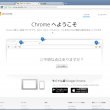
-
Google Chrome インストール
商用ディストリビューションであるRed Hatやそれの無償版であるCentOSで、Google Chromeはサポート対象から外されてしまったようです。 Google Says Red Hat
-
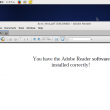
-
Adobe Reader インストール
Adobe ReaderはLinux版も用意されています。以前はyumレポジトリに登録されていましたが、現在は外して(外されて?)しまったようです。なので、ダウンロードしてローカルインストールという流
-

-
Ruby 1.9.x インストール
バージョン1.9をソースからコンパイルしてインストールのメモ # wget http://cache.ruby-lang.org/pub/ruby/2.1/ruby-1.9.3-p545.tar
-

-
ディレクトリの階層をツリー形式で表示「tree」コマンド
LinuxでもWindows同様に、ディレクトリ階層をツリー形式で表示してくれる「tree」コマンドが使用可能です。 インストール # yum install tree tree
-

-
Ubuntuバージョンを取得する
Ubuntuのバージョンはコマンド「lsb_release」を使用して確認することができます。 /etc/lsb-releaseを参照することでも同情報を取得できます。もしくは、/etc/os-re
-

-
Ruby 2.xをUbuntuにインストール
Ubuntuでは「Stable Release Updates Policy」に基づいて最新版のパッケージの公開されておらず、公式のレポジトリではRuby 1.9.xまでが安定版として提供されています
-

-
MySQL インストール
利用できるパッケージを確認 # yum list mysql ~ Available Packages mysql.i686
-

-
REMIレポジトリの追加
RemiのサイトLes RPM de Remi - Repositoryよりリンクを取得 今回の対象はCentOS 6.5のためrelease-6とします。 # rpm -Uvh http
-

-
EPELレポジトリの追加
EPELは、主にRedHat系であるRHEL, CentOS, Scientific Linux向けのオープンソースのパッケージが公開されているレポジトリです。 レポジトリ追加 パスを探す場合
-

-
Doxygenのインストールと設定
Doxygenのインストール yumリポジトリには古いバージョンのものしか登録されていません。ここでは最新版をダウンロードし、インストールしてみます。(最新版1.8.6) # ダウンロード
- PREV
- MySQL インストール
- NEXT
- telnetサーバを導入